

286 views||Release time: Oct 20, 2025
For any researcher, student, or academic, managing references is a critical part of the writing process. Manually typing out citations is time-consuming and prone to errors. Fortunately, Google Scholar has a built-in feature that allows you to seamlessly export citation data directly into reference management software like EndNote.
This guide will walk you through the simple, one-time setup and the two main methods for exporting references, transforming your literature search workflow.
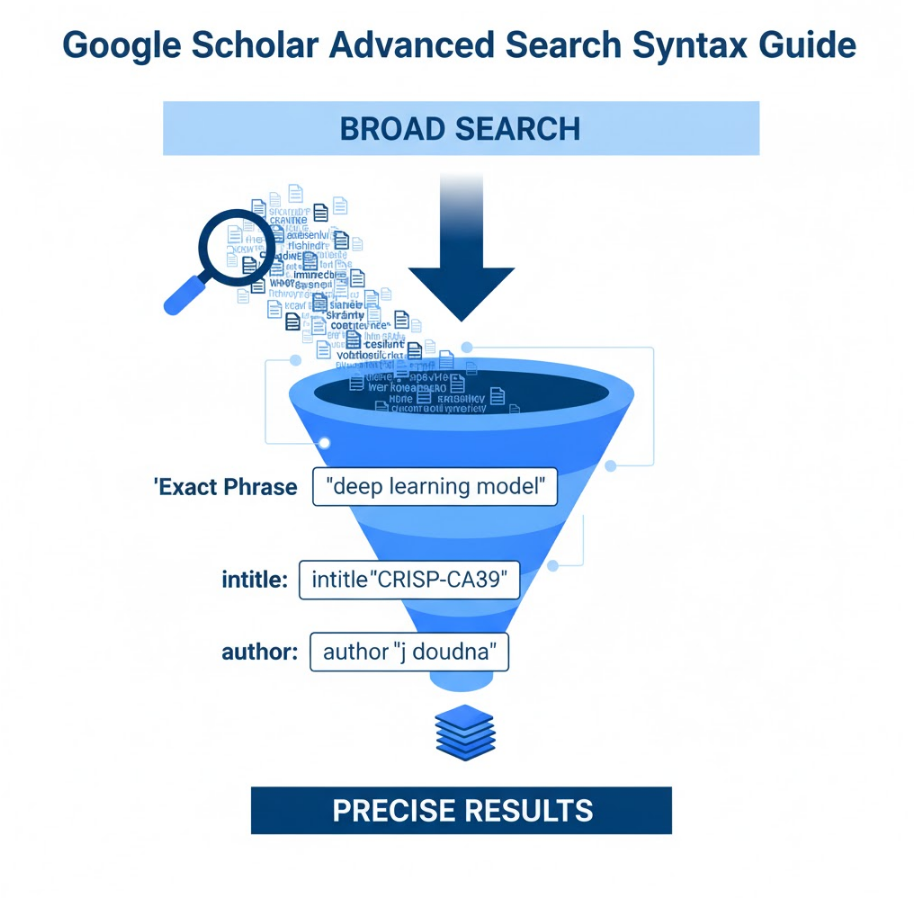
The Essential First Step: One-Time Setup
To make the export process as efficient as possible, you first need to tell Google Scholar that you use EndNote. This will add a direct "Import into EndNote" link under every search result.
Now, when you return to the search results page, you will see a new "Import into EndNote" link under each article.
Method 1: Exporting a Single Citation
This is the most common method for grabbing a reference you've just found.
Step 1: Perform Your Search Search for the article you are interested in on Google Scholar.
Step 2: Click the "Import into EndNote" Link Under the search result for the paper you want, you will now see the link you just enabled. Click "Import into EndNote."
Step 3: Download the .enw File Your browser will download a small file with the extension .enw. This is a standard EndNote citation file.
Step 4: Open the File in EndNote In most cases, you can simply double-click the downloaded .enw file. EndNote will automatically open and import the reference into your library. If it doesn't open automatically, you can import it manually within EndNote by going to File > Import > File... and selecting the .enw file.
The reference, complete with title, authors, journal, year, and abstract, will now be in your EndNote library.
Method 2: Exporting Multiple Citations at Once (Using "My Library")
This is the most efficient method when you are gathering sources for a new project.
Step 1: Save Articles to Your Library As you search on Google Scholar, click the "Save" (star icon ★) button under each article you want to export. This adds the paper to your personal library.
Step 2: Go to "My Library" Once you have saved all the papers you need, click on the "My Library" link in the top-right corner of the Google Scholar page.
Step 3: Select and Export Your Citations In your library, you will see a list of all the articles you've saved.
Step 4: Download and Import Just like with a single citation, a .enw file containing all your selected references will be downloaded. Double-click this file to import all the citations into your EndNote library in one go.
A Crucial Final Tip: Always Verify Your References
While Google Scholar is incredibly powerful, its automated data extraction is not always perfect. After importing any reference, take a moment to quickly review it in EndNote. Check for common errors like misspelled author names, incorrect page numbers, or missing journal volume information.
By integrating this simple export workflow into your research process, you can build your reference library quickly and accurately, allowing you to focus on what really matters: your writing and your research.