

353 views||Release time: Oct 20, 2025
First, make sure you are logged into your Google account. Then, navigate to the Google Scholar homepage.
Click the menu icon (☰) in the top-left corner of the screen. From the menu that appears, click on "Alerts".
This will take you to your personal Google Scholar Alerts page.
Click the "Create alert" button. This will open a small window where you can define the specifics of your alert.
You will see three main fields to fill out:
Alert query: This is the most important field. Enter the keywords for the topic you want to track. To make your alert as effective as possible, use the advanced search syntax you would use for a regular search.
For an exact phrase: Use quotation marks. For example: "carbon nanotube composites"
For multiple keywords: Use Boolean operators like OR. For example: "solar cell" OR "photovoltaic"
To specify an author: Use the author: operator. For example: "machine learning" author:"y le cun"
Email: This will be pre-filled with your Google account email address.
Show up to [Number] results: You can choose to receive up to 10 results (the default) or up to 20 results per email. For a broad topic, you might want to select 20.
Once you have entered your alert query and are happy with the settings, click the "Create alert" button.
That's it! Your alert is now active. Google Scholar will start monitoring for new publications that match your query and will send you an email digest when new results are found.
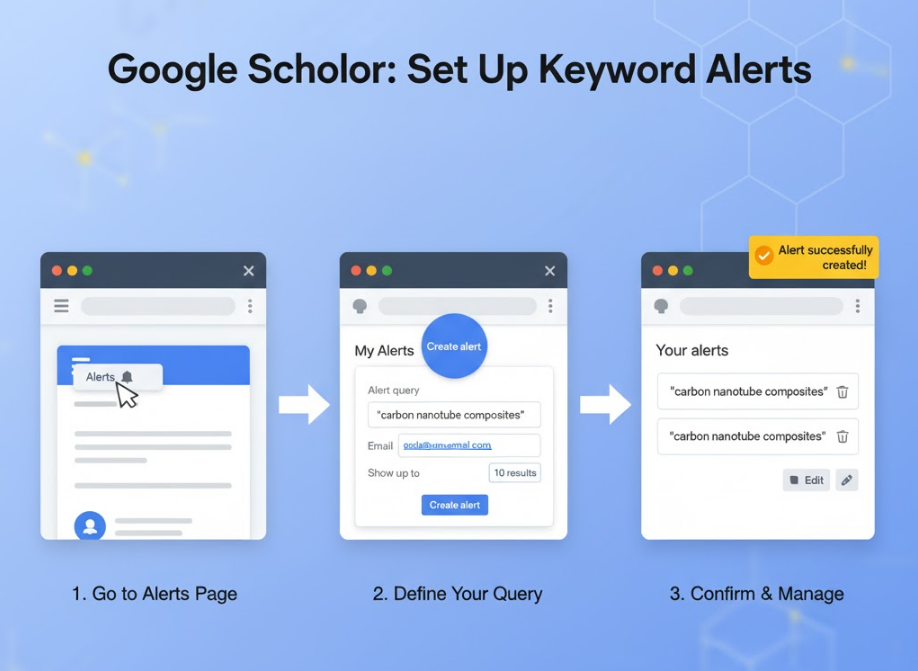
Over time, you may want to refine your alerts, change the email frequency (though this is managed by Google's algorithm), or delete alerts that are no longer relevant.
On your Google Scholar Alerts page, you will see a list of all the alerts you have created. For each alert, you have several options:
Cancel/Delete: Simply click the "Cancel" or trash can icon next to the alert you want to remove.
Edit: Click the "Edit" icon (usually a pencil) to change the keywords or the number of results for an existing alert. This is useful if you find your current alert is too broad or too narrow.
Create multiple, highly specific alerts rather than one very broad one. For example, instead of a single alert for "Machine Learning," you could create separate, more targeted alerts like:
"reinforcement learning" intitle:robotics
"generative adversarial network" OR "GAN"
author:"g hinton" OR author:"y bengio"
This strategy helps you receive more relevant papers and keeps your email notifications focused and manageable. By using this simple tool, you can effectively automate your literature monitoring and ensure you never miss a critical new paper in your field.